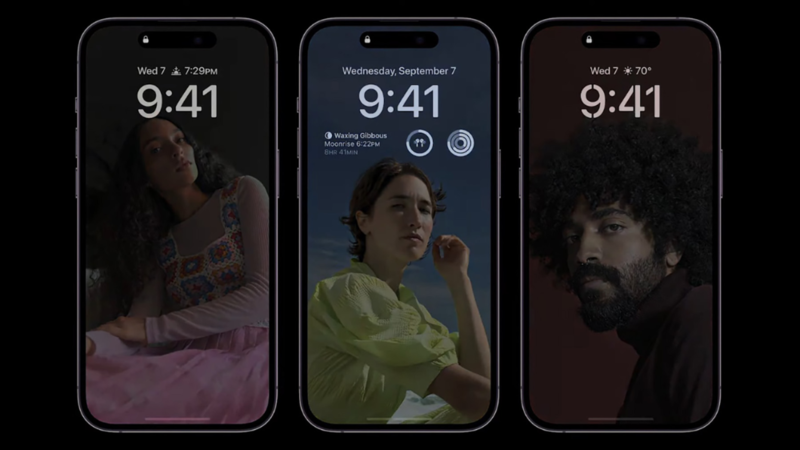How to enable 'black-and-white mode' of iPhone 14 Pro's always-on display
First spotted by 9to5Mac, the trick to get Android-like black-and-white always-on display on iPhone 14 is hidden under the Focus mode, called "Dim Lock Screen, " which has been present in iOS for a while now, two years to be precise, since the introduction of Focus in the iOS 15.
The ?Dim Lock Screen" dims the lock screen when enabled. However, on iPhone 14 Pro and 14 Pro Max, it also darkens the always-on display, which makes it appear in a black-and-white, similar to how always-on display appears on Android smartphones.
How to enable black-and-white always-on display on iPhone 14 Pro and 14 Pro Max
Open Settings, then tap Focus. Select any of the Focus mode out of - Do Not Disturb, Personal, Sleep or Work -- and select Options. Now, toggle on the ?Dim Lock Screen."
Now, the 'always-on' display on your iPhone 14 Pro will appear darker in a black-and-white colourway. However, the catch is that you need to have the particular Focus mode turned on.
When enabled, the date, time and widgets will appear in white, while the rest of the display will be blacked out, just like how it works on Android.
The opinion seems to be highly divided over the iPhone's always-on display, while like the iPhone's way, many find it distracting. It is a great trick to have the completely darkened always-on display on iPhone 14, but it is not the solution.
( Details and picture courtesy from Source, the content is auto-generated from RSS feed.)
Join our official telegram channel for free latest updates and follow us on Google News here.