YouTube:How to add subtitles to your YouTube videos
It is important to note that YouTube only allows users to upload subtitle files only in a few specific file formats which include -- .srt, .sub and others. So, you should always check if YouTube supports the file format in which you have written the subtitles. Creators also need to have a YouTube Studio account to add subtitles to the videos.
Sign in to your YouTube Studio account
Click on Subtitles from the left side menu below your profile
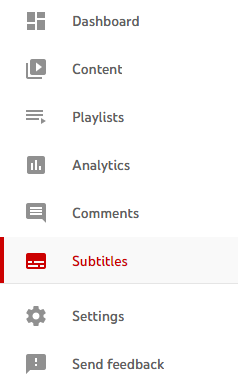
Click on the video you want to add subtitles to
This will open the "Video subtitles" page where you have to choose the language
Choose the language of the subtitle you want to add and hit "Confirm"
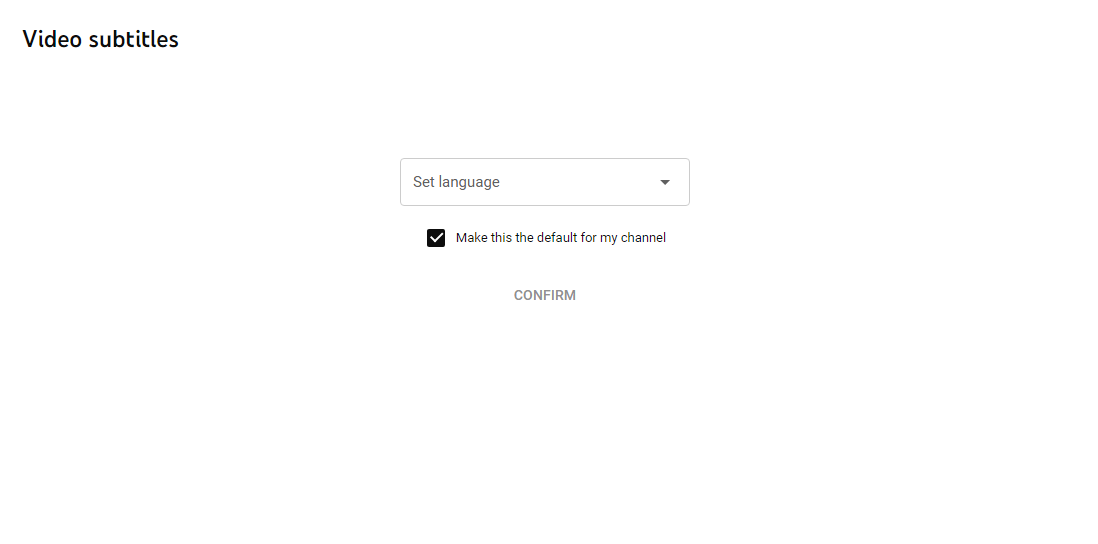
Here you will have the option to add subtitles in more languages
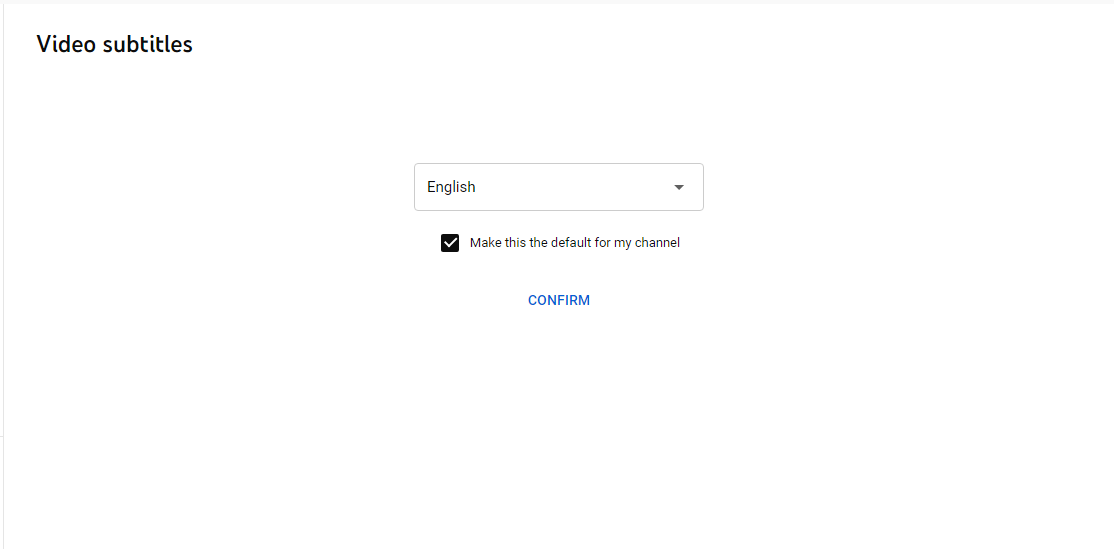
Click on the option below ?Subtitles" that says ?ADD"
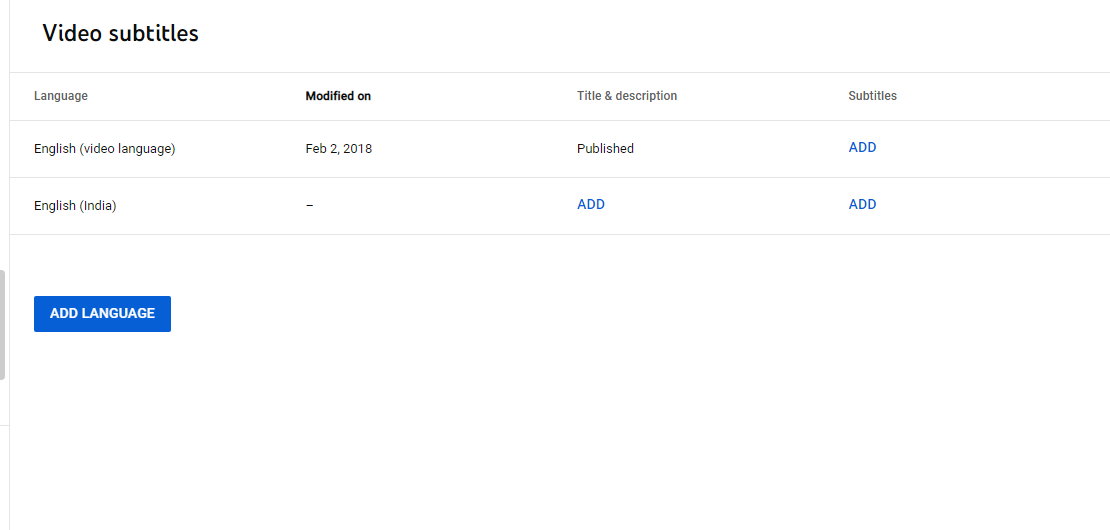
A new window will open with four options on the left
Select the ?Upload File" option
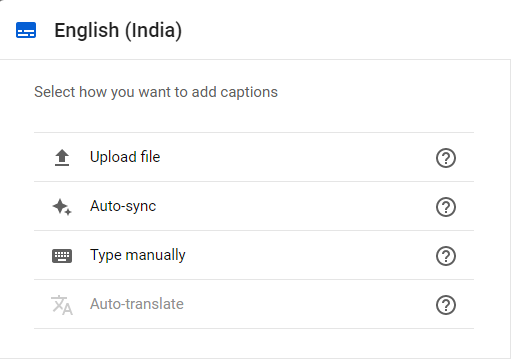
Select the option ?With Timing" and click on "Continue" to upload the subtitle file
Creators can also add subtitles by entering them in as they watch the YouTube video. However, with this option, you have to set the timing to sync with the video. Moreover, the transcript text will be automatically synchronized to the video and it has to be in a language supported by YouTube's speech recognition technology. The company doesn't recommend transcripts for videos that are over an hour-long or have poor audio quality.
YouTube even allows creators to type or paste a transcript, but the timings of the subtitle will be set automatically. Lastly, YouTube can use its speech recognition technology to automatically create captions for the videos. The automatic captions are published directly in videos if available.
( Details and picture courtesy from Source, the content is auto-generated from RSS feed.)
Join our official telegram channel for free latest updates and follow us on Google News here.



