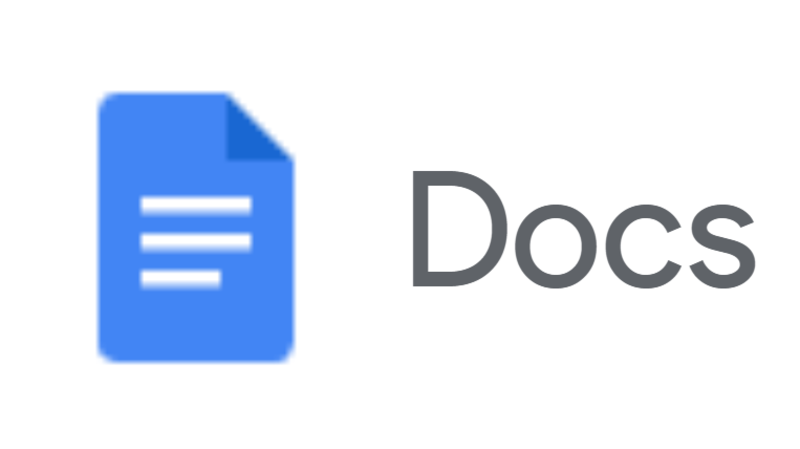Google Meet: How to start Google Meet video meeting from Docs, Sheets ,Drive and Slides
The feature allows users to directly join and create Google Meet meetings directly from Google Docs, Sheets and Slides. Also, users can present the document and work together on a document, receive real-time feedback and more.
Wondering how to start or join a meeting directly from Google Docs, Sheets and Slides, follow our step-by-step guide:
How to join Google meet meeting from Docs, Sheets and Slides
Open any file on Google Docs, Sheets or Slides
From the top right corner, click on the Meet icon
Here, choose an option
To join a scheduled meeting, click the meeting name you want to join.
To join a meeting with a meeting code, click Use a meeting code and then enter a code.
To bring the meeting into your document, spreadsheet, or presentation, click Join the call. On the right, a side panel shows your meeting.
Do note that joining a meet call from Docs, Sheets or Slides does not present your screen. You'll have to do it manually by clicking on the Share Screen option. Also, when you present a tab from your document, spreadsheet, or presentation, you can't change which tab you present.
How to create a new Google Meet video meeting from Docs, Sheets and Slides
- Open Google Docs, Sheets or Slides and open a file from which you want to create a new meeting
- Click on the Meet icon from the top right corner and click on Start a new meeting
- To invite people, click Copy and share the meeting link
( Details and picture courtesy from Source, the content is auto-generated from RSS feed.)
Join our official telegram channel for free latest updates and follow us on Google News here.