Android: How to control and monitor and data usage on Android phone
1.
Open the settings page on your Android device
2.
Go to Connections/Network & internet (depending on the phone you are using)
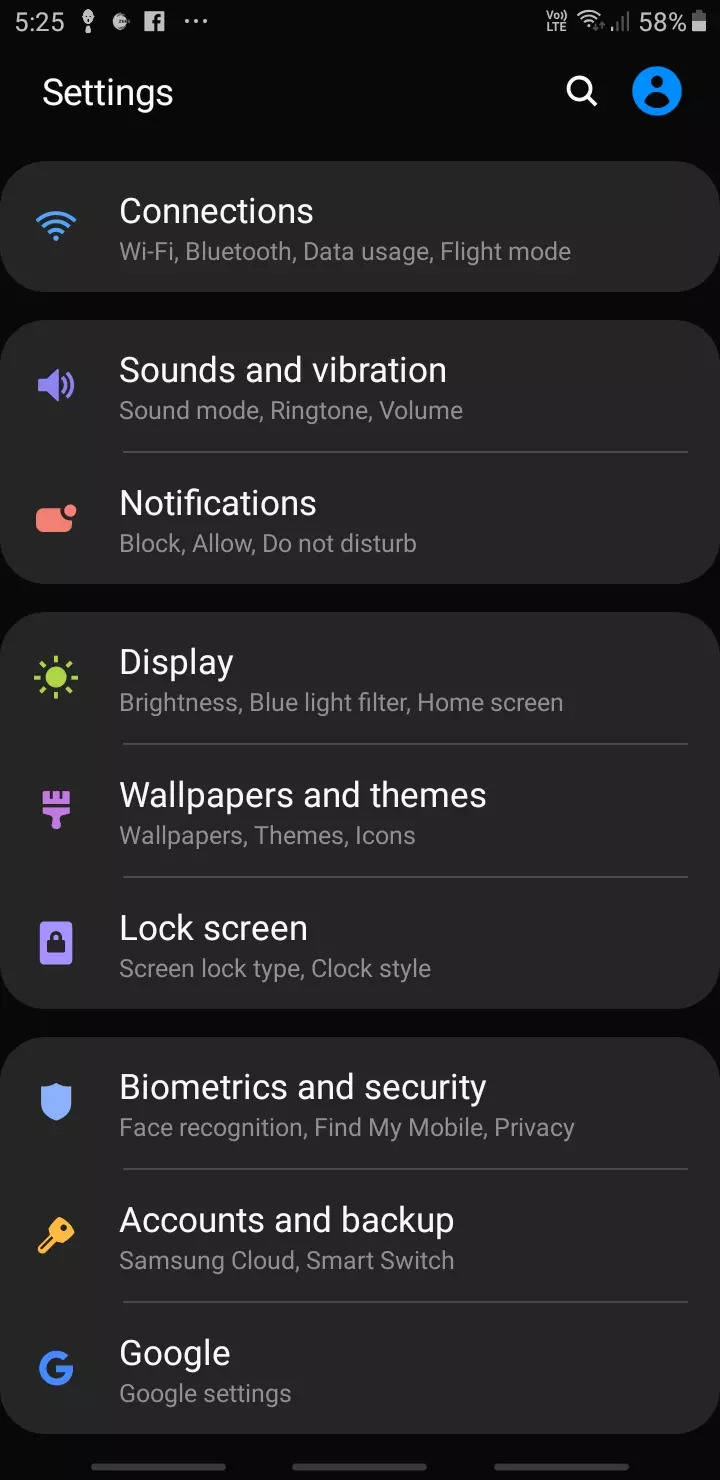
3.
Click on Data Usage
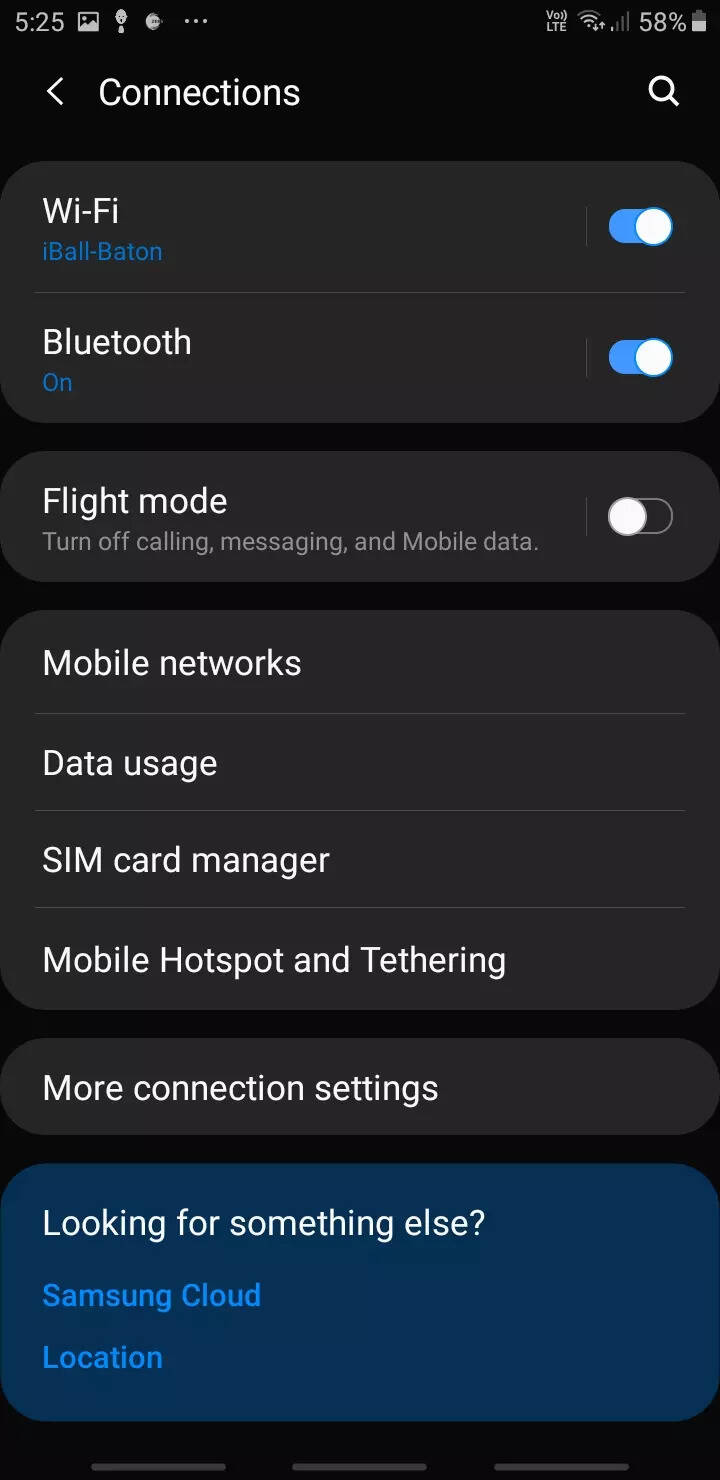
4.
Click on Billing Cycle and Data warning
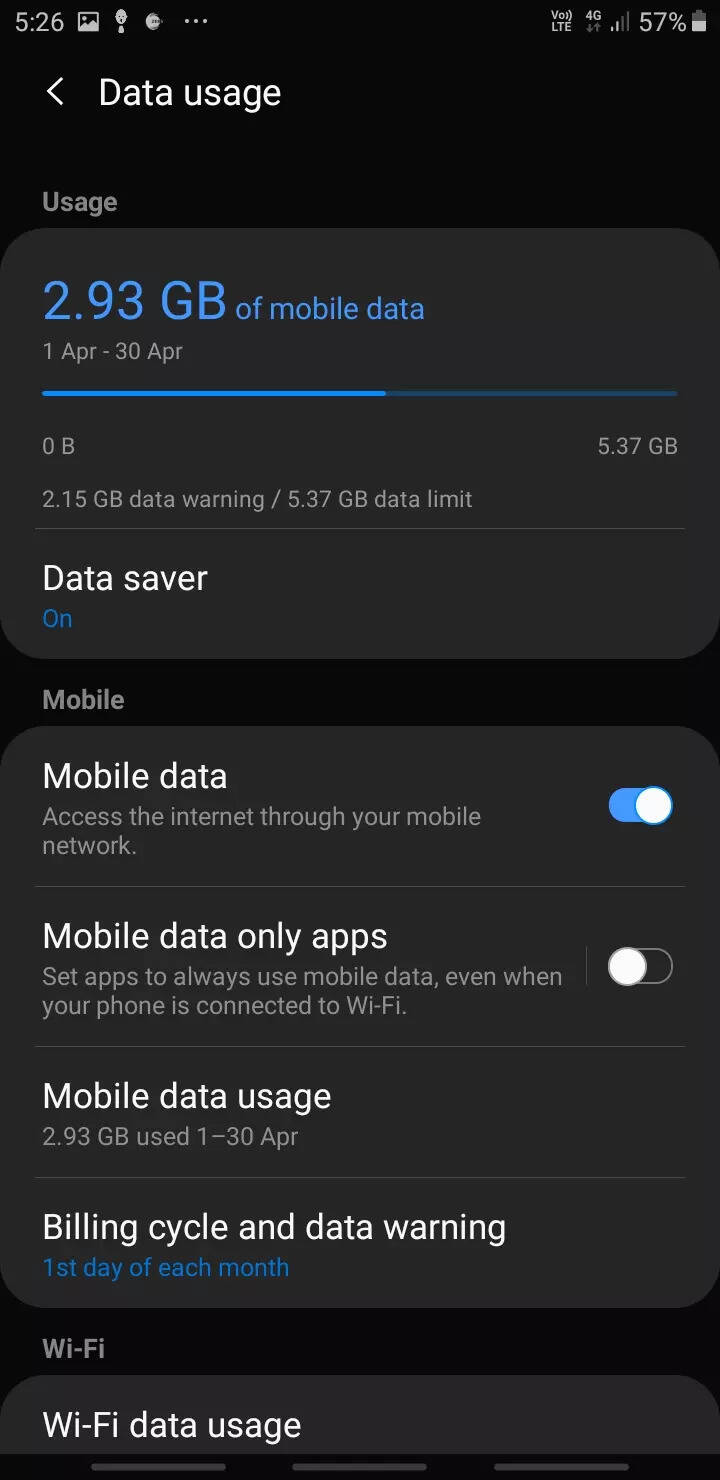
5.
Toggle the switch that says set data warning
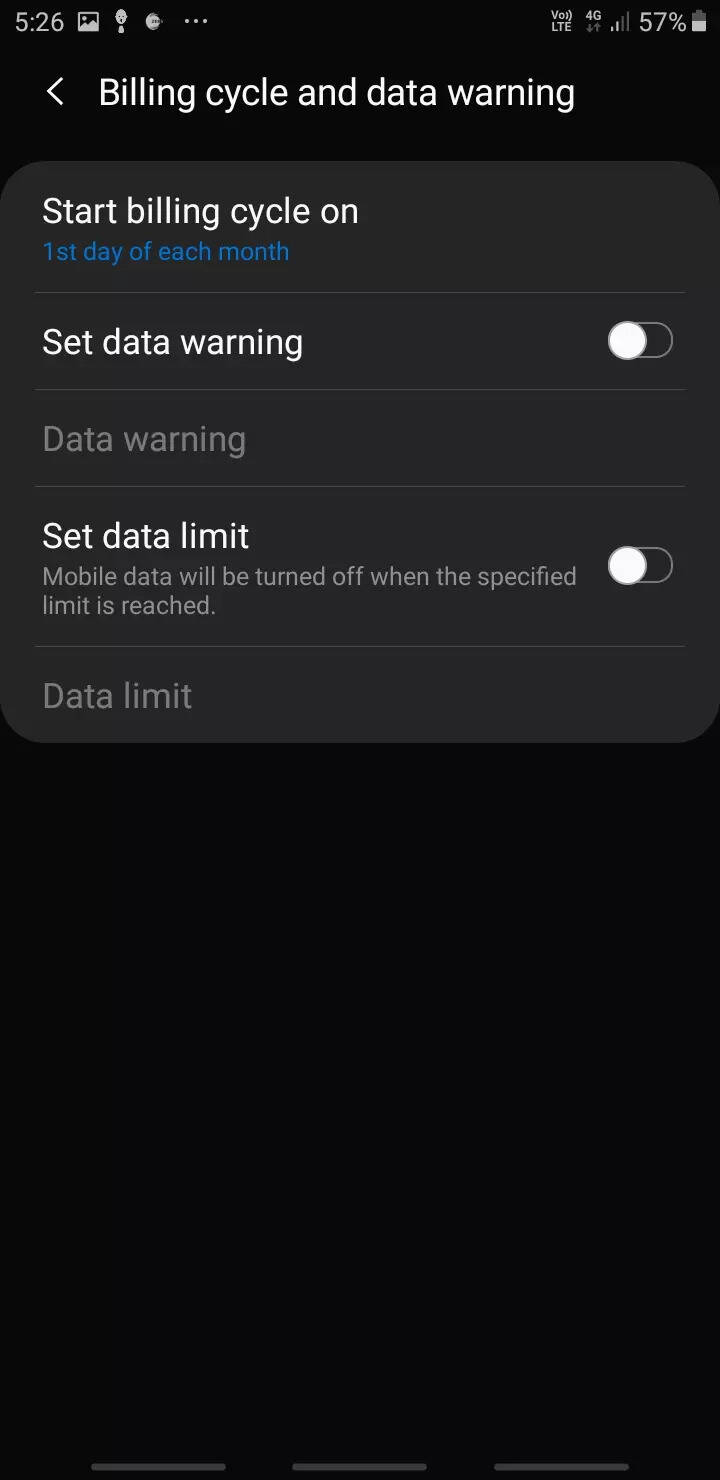
6.
Set the amount of data usage after which your device will notify you
7.
Toggle the switch that says Set Data Limit
8.
Android smartphones that run on Android 8.0 or above come with the Data Saver mode. This mode starts working when you're not on Wi-Fi and ensures that apps and services that are not being actively used won't be able to stream data in the background. Turning on the data saver mode might slow things down a bit, however, it can come in handy if you are concerned about crossing your data limit. Set the data limit after which your mobile data will be turned off.
1.
Go to settings
2.
Go to Connections
3.
Tap on Data Usage
4.
Tap on Data Saver
5.
Toggle the switch present inside the menu
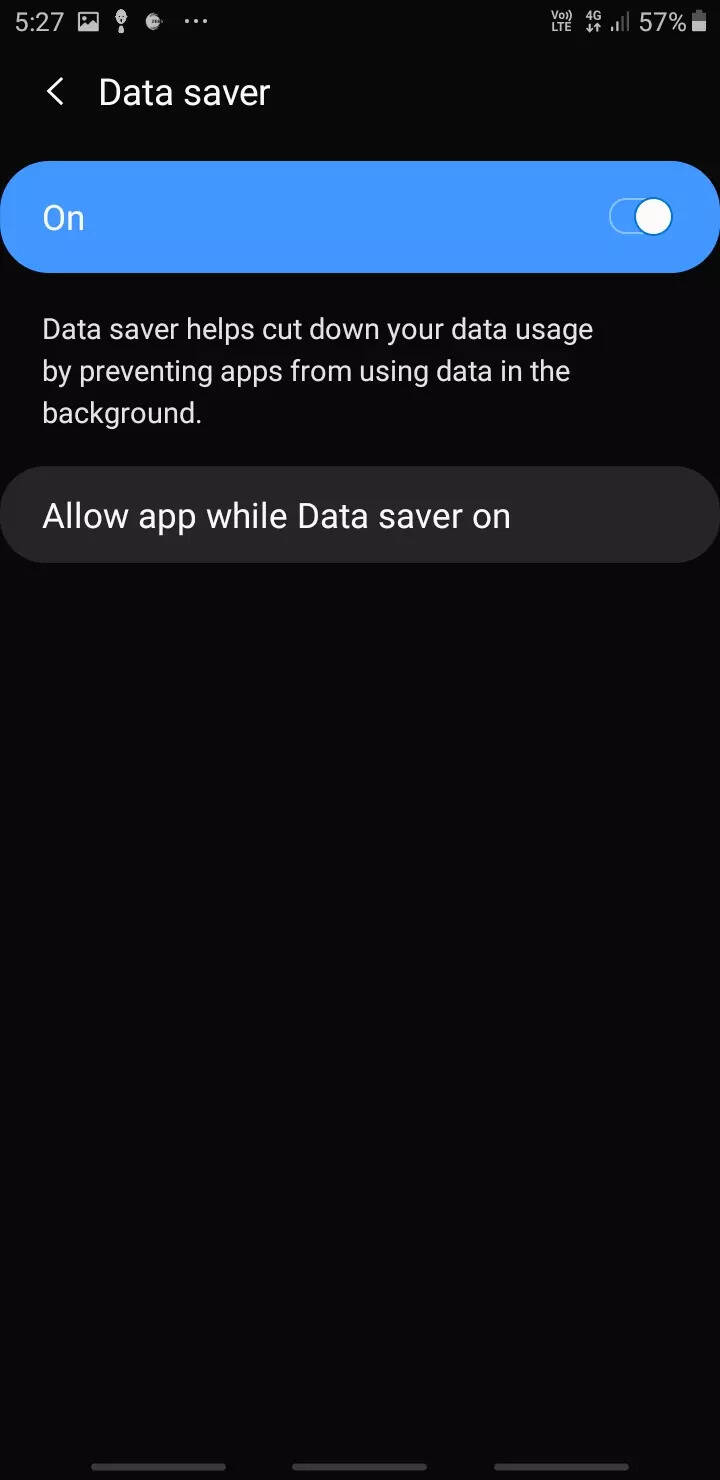
Android users can also check the data usage of the current billing cycle on their devices. The amount of data each apps have used is shown here and the total data usage is represented through a graph.
1.
Go to settings
2.
Go to Connections
3.
Select Data Usage
4.
Tap on Mobile Data Usage
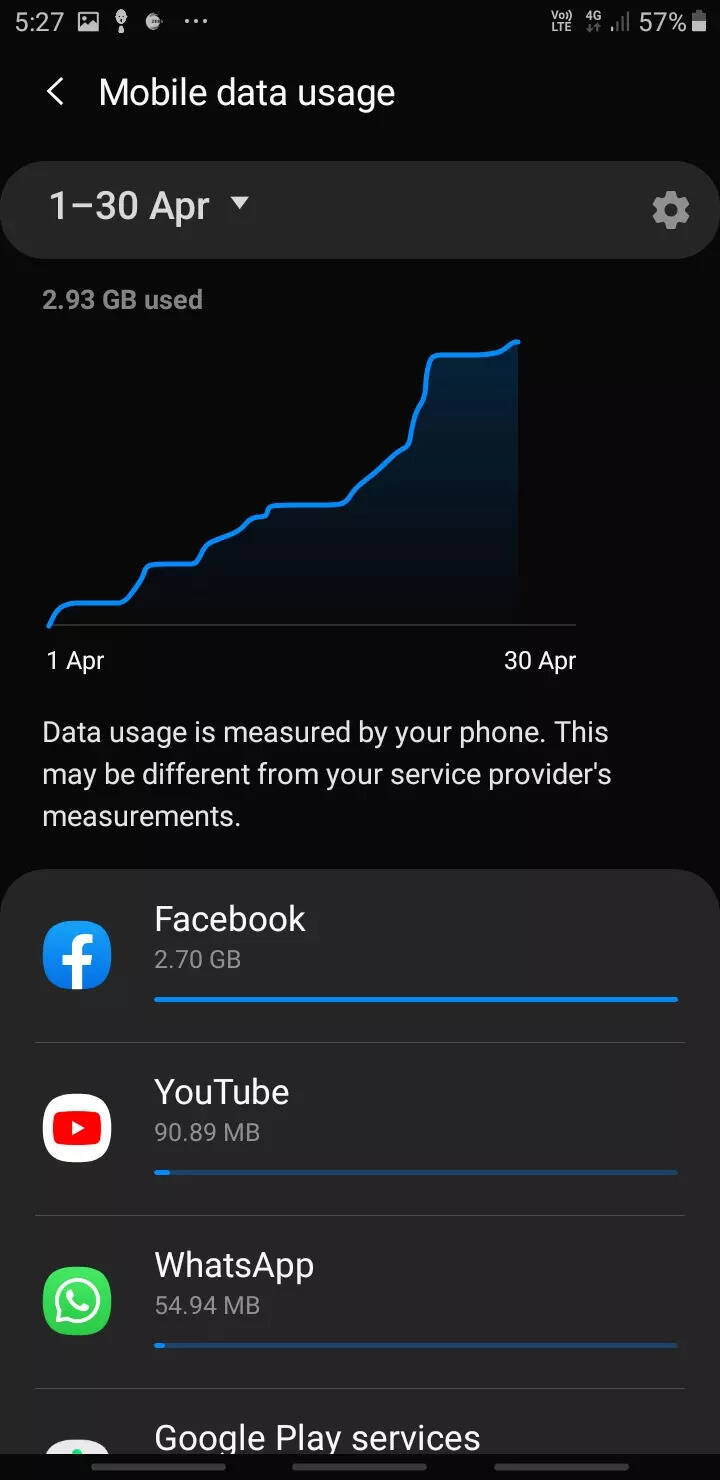
( Details and picture courtesy from Source, the content is auto-generated from RSS feed.)
Join our official telegram channel for free latest updates and follow us on Google News here.



