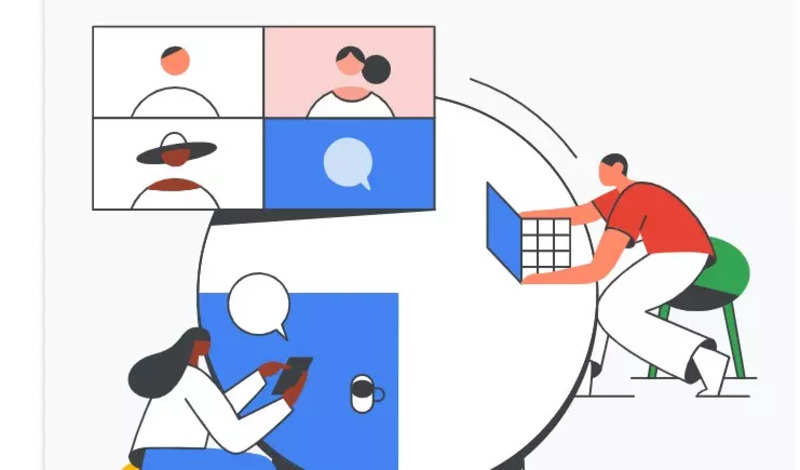companion: Google Meet Companion mode: How to use it, what works, what doesn't and more
What this means is users can now join any meeting using Meet's Companion mode via a compatible second device and enjoy clutter-free meeting experience, share screen, collaborate with other participants with the whiteboard and more.
For example, if you are already in a meeting or video call and want to present something or collaborate on something with other participants, you can always go ahead and use your system to present your screen, but usually the regular Meet layout is very cluttered. Here, you can use the Companion mode to present.
Also, in Companion mode, Meet does not use the microphone or camera of the device you are using and hence prevent users from any unnecessary voice or video feedback.
Features that are available with Companion mode
- Ability to chat with other participants in the meeting
- Screen sharing
- Whiteboard access
- Caption
- Microphone and camera access
- Meet will hide participant list in this mode
How to join a meeting in Google Meet with Companion mode
There are two ways to join a meeting in Companion mode ? using the invite link or using the Companion mode short URL.
To join using the invite link, follow the step below:
Once you receive the invitation, click on it.
The browser will then open 'Ready to join' screen'. Here, you can select the Companion mode checkbox to join the meeting.
To join a meeting using short URL, follow the steps below
Open 'g.co/companion' on a web browser
Enter the invite code or the invite link and hit Start Companion button
How to share the screen in Companion mode
After joining the companion mode, you'll see the 'Present Now' icon at the bottom of the screen. Click on it and choose what you want to present, just like you would do in a regular meeting and hit the Share button.Alternatively, you can head to g.co/present on the web and enter the invite like or code to directly head to screen sharing page.
( Details and picture courtesy GN, the content is auto-generated from news agency feed.)