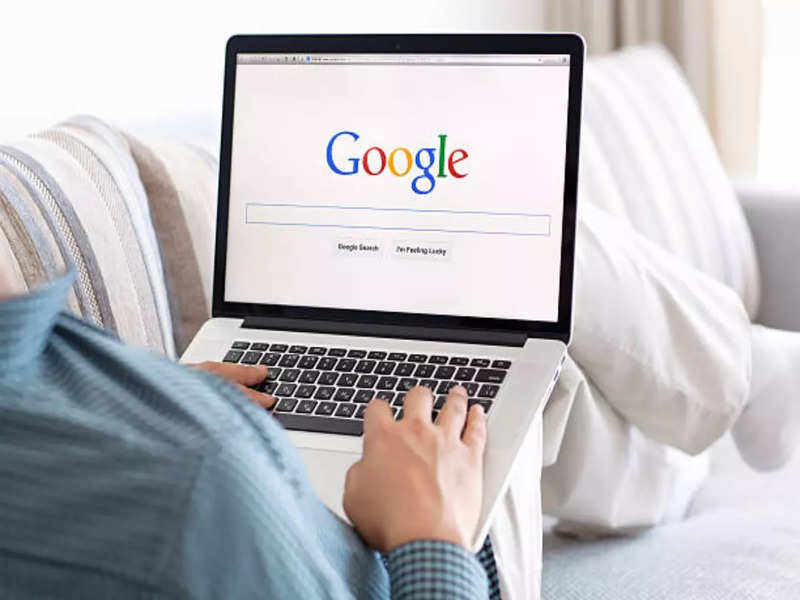How to enable Dark theme in Google Search
As of now, when you use a Dark theme on Search, Google gives a greyish tone instead of pitch black colour. Users can also opt for Light theme whenever they want to. If you want to know how to enable Dark mode on Google Search, you can follow these steps.
Open any web browser on your PC.

Visit google homepage - www.google.com
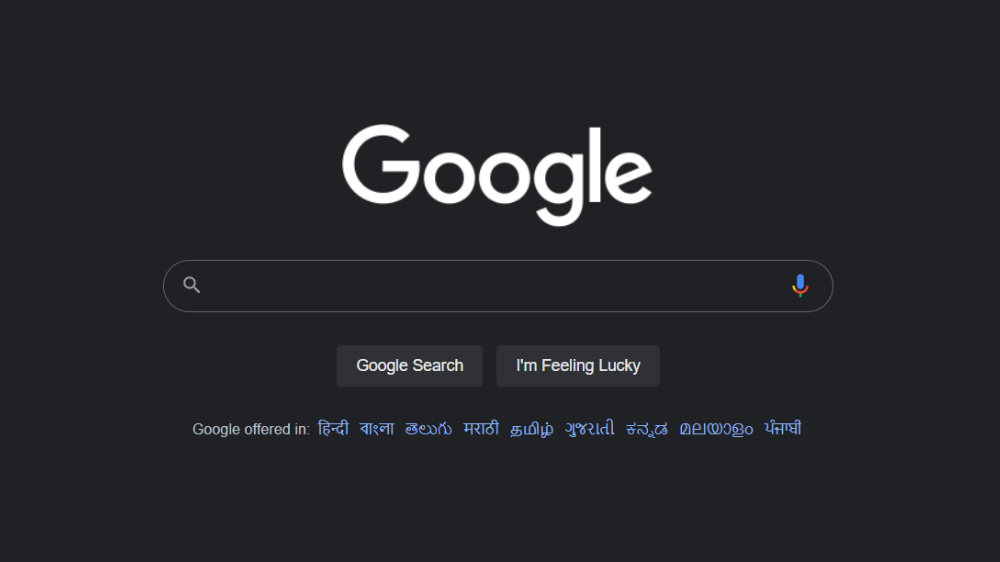
Click on Settings in the bottom right corner of the page.
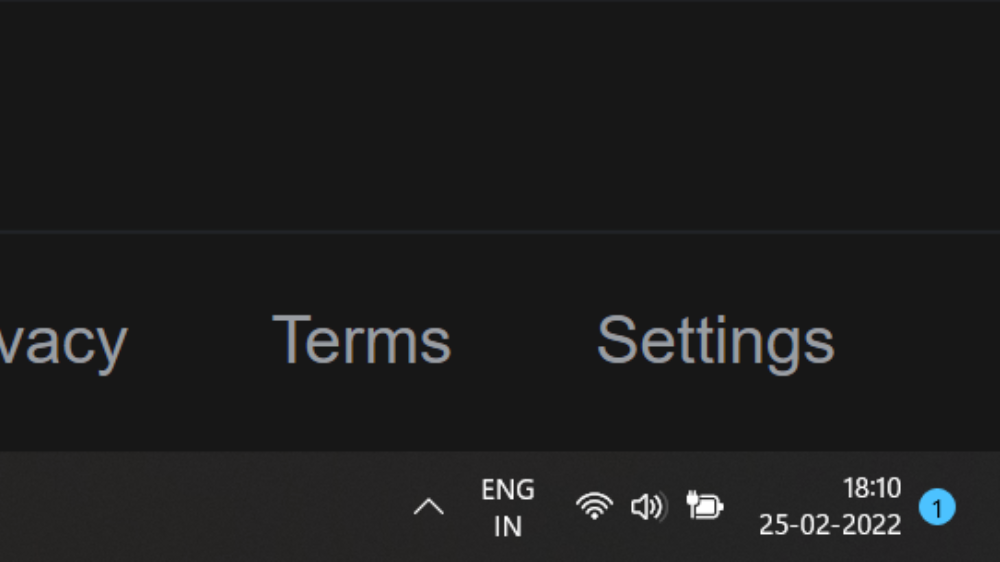
Click on Dark theme.
Google is reportedly testing a pitch black theme for Search on desktop. As mentioned earlier, the dark theme currently gives a greyish tone. As per a report by 9to5 Google, a few users have noticed that their Search pages have switched to #000000 (Black), instead of dark grey.
Apart from this, the users have also reported that colours for links and previously visited pages have also been tweaked to look a bit bolder than regular. The report further mentioned that Google homepage is unchanged and used the light grey colour for many users in the A/B test. The quick settings panel refers to the new pitch black theme a 'Dark theme' only.
( Details and picture courtesy GN, the content is auto-generated from news agency feed.)