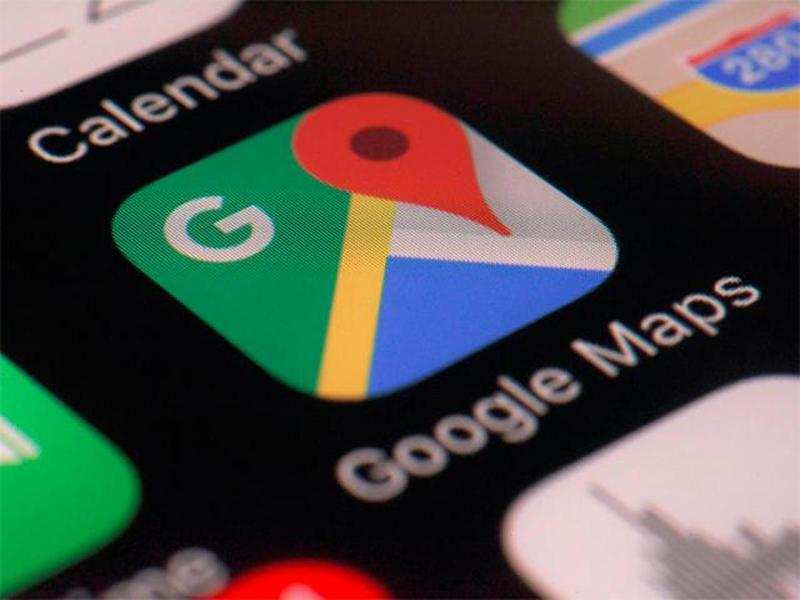How to use Google Maps without internet
You will be able to use navigation, get directions and search for locations in the downloaded offline maps. However, Google Maps will not show real-time traffic details, walking/bicycling directions or alternate routes for these offline maps.
Here's how you can download an area map for offline use later
Open the Google Maps app and tap on your profile icon at the top-right corner
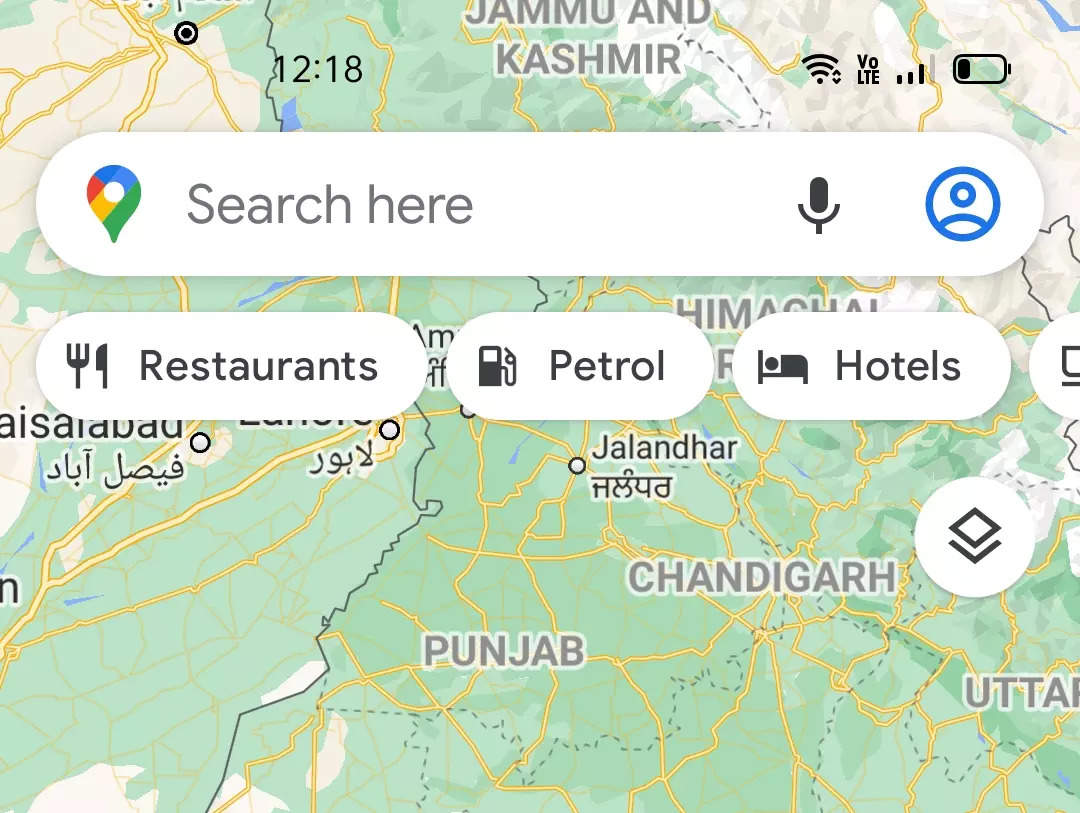
Tap on Offline maps
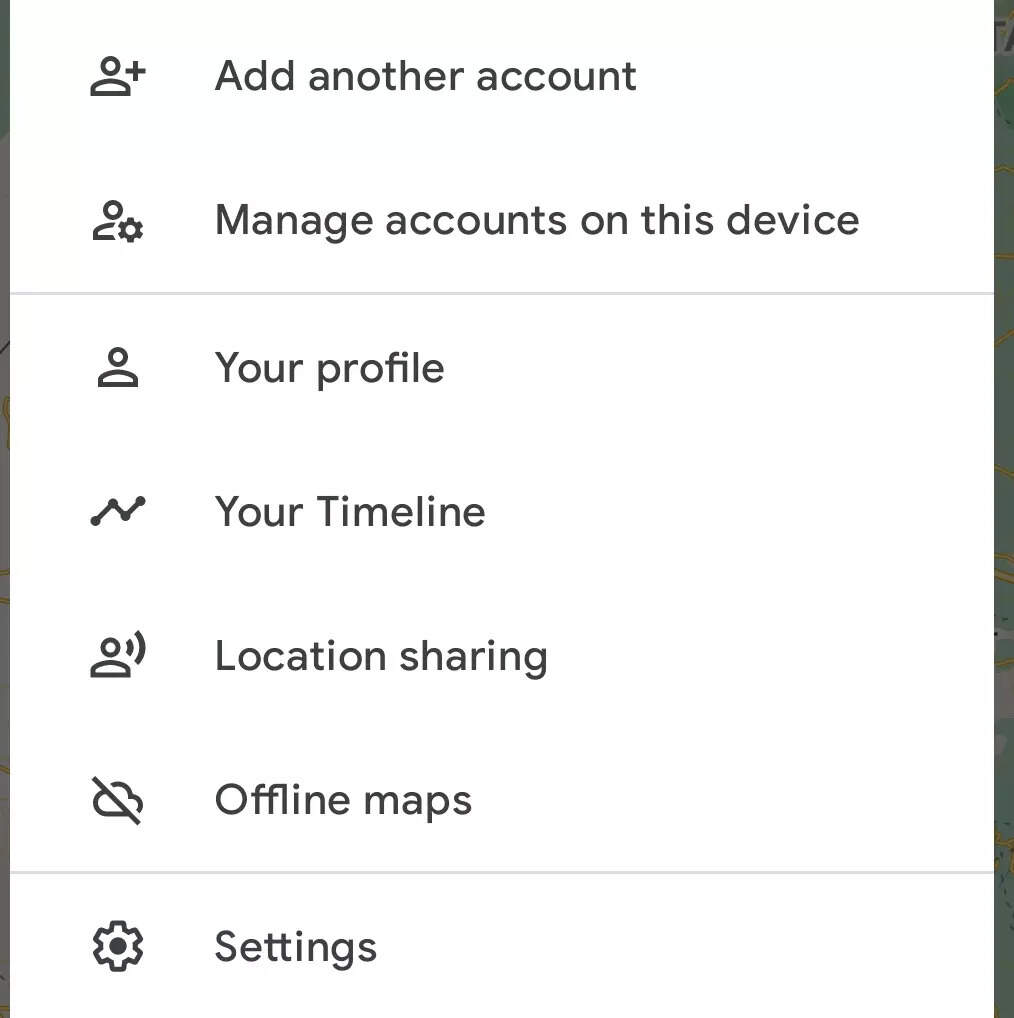
Tap on SELECT YOUR OWN MAP.
You can pinch in and out to select the area map you wish to download.
Now, tap on Download
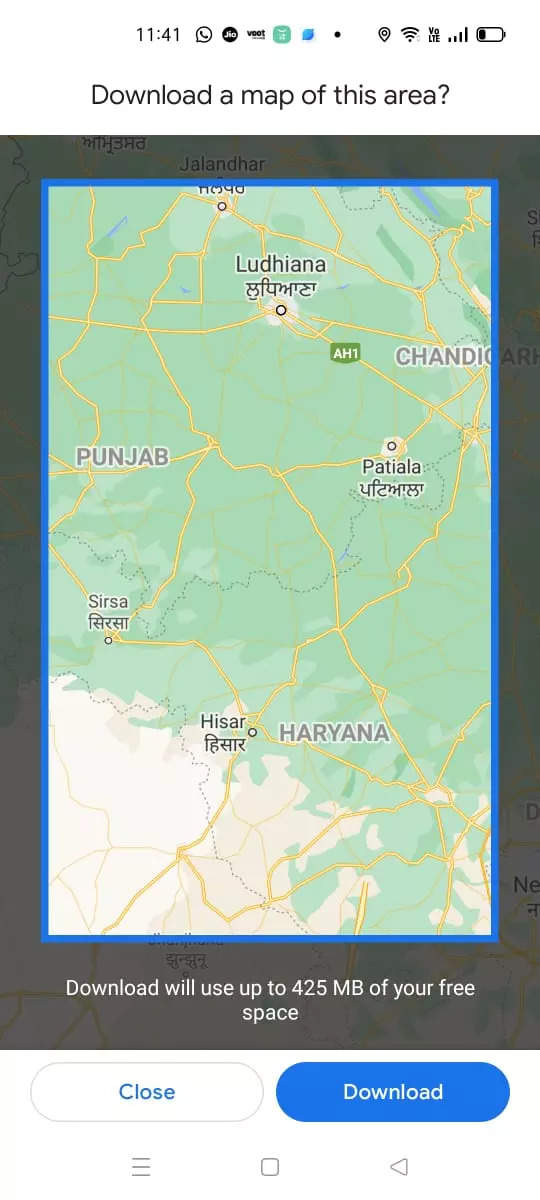
It must be noted that offline maps that you download on your phone or tablet will now show new routes that may come up in the area. Also, the offline maps expire after some time. You must update the download maps before they expire. When your offline maps expire in 15 days or less, Google Maps tries to update the area automatically when you're connected to Wi-Fi.
But you can also do it manually from the Google Maps app. Here's how to do it
Open the Google Maps app on your Android phone or tablet
Tap your profile picture and then Offline maps.
On the list, tap the expired or expiring area.
Tap Update.
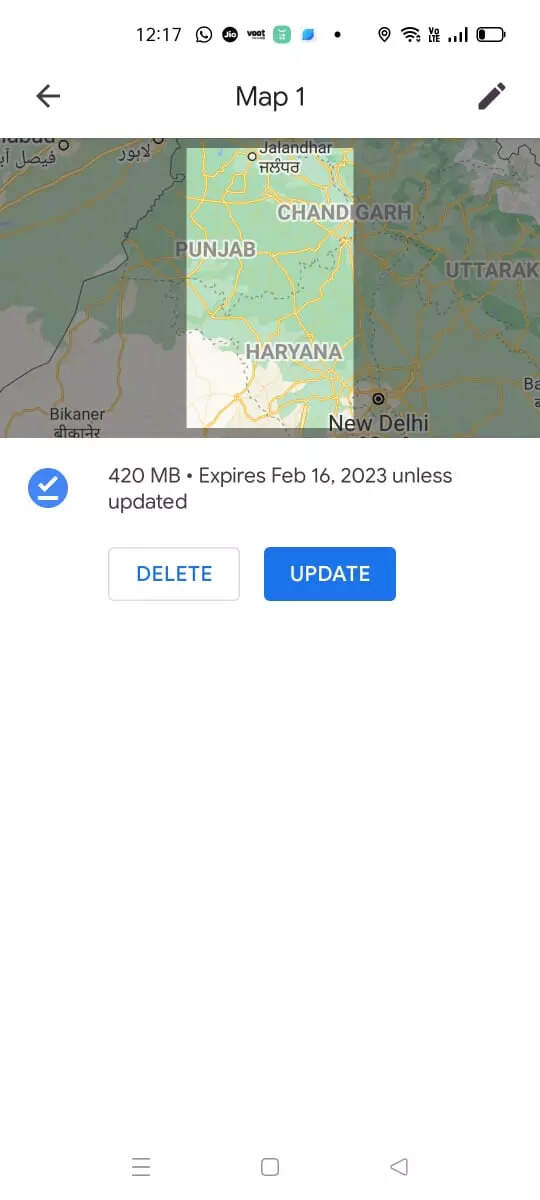
( Details and picture courtesy GN, the content is auto-generated from news agency feed.)