How to make a photo collage for Instagram Story
1.
Open Instagram app on your Android or iOS smartphone.
2.
Tap on the '+' icon at the top of the page and tap on Story option.
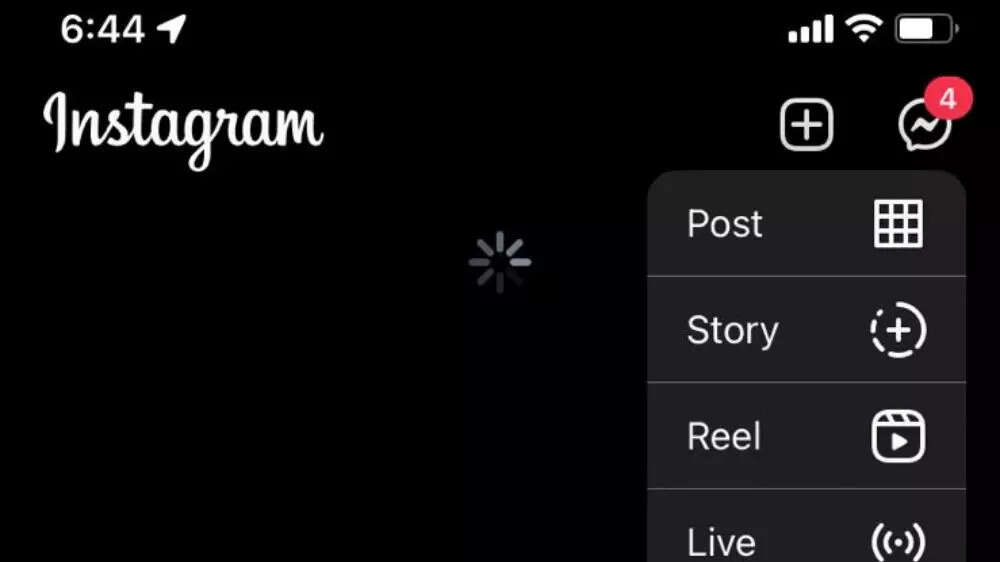
3.
Tap one the arrow icon at the left side of the screen.
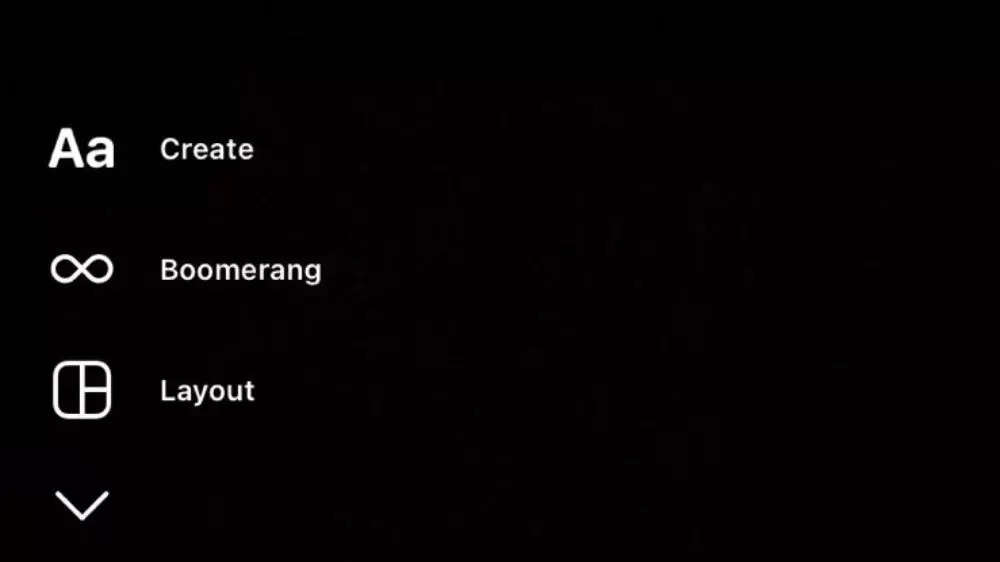
4.
From the menu, tap on the Layout option below Boomerang.
5.
The option will show a grid with 4 sections by default. You can change the collage size by changing on the Change Grid option.
6.
Once you select the grid size, you'll be able to see the camera window in the first part of the grid. You can either click a photo or upload a photo from your gallery from that section.
7.
After you have selected a photo for the first section of the grid, you will spot similar sections in the next sections one by one.
8.
Once you have filled all the sections of the grid, tap on the tick icon at the bottom of the screen.
9.
Now edit the Story just like any other Instagram Story and share it as You story or with Close Friends.
( Details and picture courtesy GN, the content is auto-generated from news agency feed.)




